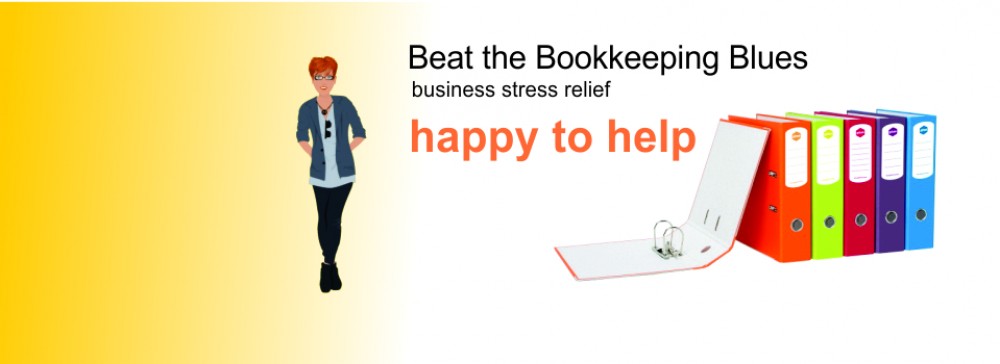There are a number of software accounting packages available and you can usually download a trial to see which one has the best functionality to work in with your business. As a Sunshine Coast Bookkeeper I have been using and working with Reckon Accounts (formerly QuickBooks) for the past 16 years and still enjoy it. They offer desktop and cloud solutions and have a range of products to suit any size and shape of business.
Once you choose the software you like invest in getting hands on training so you get set up correctly from the beginning and get the most from you accounting software.
Tag Archives: Reckon Accounts Training
What is this Superstream all about?
There has been much talk over the past months about Super Stream asking if you are ready. As a Sunshine Coast bookkeeper I have put together the following article which outlines these changes.
Businesses with 19 or fewer employees have been reminded that their superannuation payment arrangements will change from 1 July 2015 as a result of the introduction of SuperStream arrangements.
From 1 July 2015, small business employers with fewer than 19 employees will need to start making superannuation contributions electronically using the SuperStream standard. They will have until 30 June 2016 to meet the SuperStream requirements when sending superannuation contributions on behalf of their employees.
Medium or large businesses with 20 or more employees began making their superannuation payments using SuperStream from 1 July 2014. They have until 30 June 2015 to meet the SuperStream requirements
Businesses with fewer than 19 employees can meet the SuperStream requirements by making their contributions through the Government's Small Business Superannuation Clearing House (SBSCH).
The SBSCH is a free, online service for small businesses (with 19 or fewer employees), through which they can pay contributions to a number of superannuation funds as part of a single transaction.
The SuperStream standard is part of the government's Super Reform package. It is designed to provide a consistent, reliable electronic method of transacting linked data and payments for superannuation. Its goal is to improve the efficiency of the superannuation system, to improve the timeliness of processing of rollovers and contributions, and reduce the number of lost accounts and unclaimed monies.
Under SuperStream, employers must make superannuation contributions electronically. The contribution data is sent electronically in a message format to the fund, and the contribution payment is sent electronically through the banking system. The data message and payment are linked by a payment reference number, which enables reconciliation by the receiving fund.
Options for smaller employers who choose not to use the SBSCH and for larger employers not able to use it include:
• a software solution that conforms to SuperStream or
• a service provider who can arrange SuperStream compliance on your behalf.
Possible solutions include:
• upgrading payroll software
• using an outsourced payroll or other service provider
• using a commercial clearing house or,
• an employer's default superannuation fund may have an electronic channel they manage through which payments to other funds can be distributed.
Employers will need to collect and store additional information about funds in order to send them contributions in accordance with the SuperStream standard
Click below to view source
ATO: Preparing for SuperStream
business.gov.au: Do you have 19 or fewer employees
- See more at: http://aat.org.au/member-resources/news/item/422-superannuation-payment-changes-for-small-businesses.html#sthash.J14BSjdx.dpuf
Do you use the To Do List feature in Reckon Accounts?
It is a handy feature to keep track of tasks you want to complete by a certain date. You can look at your notes in the To Do list at any time, or you can use the Reminders list to see the notes whose dates are due.
To Do List is under the Company menu at the top of the page. Click To Do at the bottom of the list and then New.
Enter the note as you want it to appear on the To Do list.
Enter the date in the Remind me on box and this will also appear on your Reminders list.
Click OK.
*Be aware that if you create a To Do note in multi-user mode, everyone using the company file can see the note.